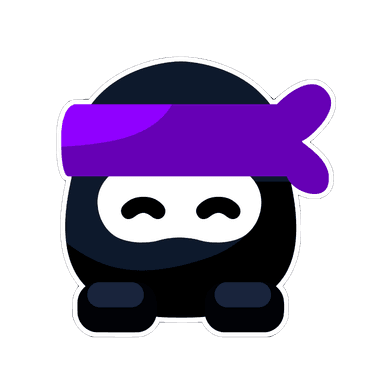Modern IB Math students have a powerful advantage previous generations didn’t—graphing technology. Tools like GeoGebra and Desmos make it easy to visualize mathematical models, test hypotheses, and illustrate results with clarity. When used well, these tools not only make your IA more professional but also strengthen your Communication and Use of Mathematics criteria.
This guide will show you how to integrate technology effectively and appropriately in your IA using RevisionDojo’s Tech Integration Guide, helping your visuals enhance understanding rather than distract from it.
Quick Start Checklist
Before you start using technology in your IA, make sure you:
- Know what graphing tools are allowed under IB rules.
- Understand how to use GeoGebra and Desmos for your chosen topic.
- Plan visuals that support explanations, not replace them.
- Include captions and discussions for every graph or model.
- Use the Tech Integration Guide to align your visuals with IB standards.
Your goal isn’t just to show graphs—it’s to make mathematics visible.
Why Technology Matters in the IB Math IA
The IB explicitly encourages the use of technology in the IA as long as it supports mathematical understanding. Proper integration:
- Helps visualize functions, relationships, and transformations.
- Simplifies complex algebraic or calculus-based work.
- Provides evidence of understanding through accurate representations.
- Enhances your Communication criterion by clarifying reasoning.
Used wisely, technology demonstrates mathematical maturity and professional presentation.
GeoGebra vs. Desmos: Which to Use?
Both tools are excellent, but each has its strengths:
GeoGebra
- Ideal for dynamic, interactive geometry and calculus.
- Supports differentiation, integration, and 3D graphing.
- Great for modeling motion, optimization, and geometric analysis.
Desmos
- Excellent for quick, clean function visualization.
- Allows layering of multiple equations for comparison.
- Great for regression modeling and parameter manipulation.
For most IAs, students use both tools: Desmos for initial function exploration, and GeoGebra for refined modeling and layout.
Step-by-Step: How to Use Graphing Tools Effectively
1. Plan Before Plotting
Don’t start graphing without purpose. Ask:
- What mathematical relationship do I want to show?
- What insight will this graph help explain?
Every graph must have a clear role in your analysis.
2. Label Everything Clearly
Every visual should include:
- Axes labels with variable names and units.
- Title or figure number (e.g., “Figure 3: Function f(x) = x² – 4x + 3”).
- Key points, intersections, and boundaries marked.
Examiners appreciate clean, professional labeling.
3. Match Graphs to Explanations
A graph is meaningless without commentary. Right after inserting it, explain what it shows:
- “The graph illustrates how the rate of change decreases as x increases.”
- “The intersection points represent equilibrium between cost and revenue.”
Write to connect visuals to your mathematical reasoning.
4. Use Color Strategically
Use contrasting colors to distinguish functions or variables but avoid excess.
Example: Blue for the original function, red for its derivative.
Keep backgrounds white or light gray for readability.
5. Test Multiple Models
Graphing tools make it easy to experiment with different equations.
Example: Compare quadratic, exponential, and logistic models for the same dataset to justify your choice mathematically.
6. Save Evidence of Work
Always export screenshots showing your process—sliders, inputs, or transformations. Examiners value transparency over perfection.
Integrating Technology into Mathematical Analysis
Technology should serve your analysis, not replace it. Here’s how to integrate it effectively:
- Use graphs to illustrate behavior, not just display data.
- Use sliders in GeoGebra or Desmos to show how parameters affect the model.
- Perform regression in Desmos and then explain the results algebraically.
- Use calculus tools (in GeoGebra) to find tangents, derivatives, or areas under curves.
Always combine technological output with interpretation—show that you understand what the software is doing.
The Tech Integration Guide Workflow
RevisionDojo’s Tech Integration Guide provides a step-by-step framework for students to ensure their technology use aligns with IB criteria:
- Setup Stage: Identify where graphs, simulations, or visualizations strengthen explanation.
- Design Stage: Generate labeled visuals with clean formatting.
- Integration Stage: Write commentary to interpret what the visuals show.
- Review Stage: Confirm visuals support clarity, not decoration.
This ensures every graph adds value and supports higher Communication marks.
Common Technology Mistakes to Avoid
Even advanced students sometimes misuse technology. Avoid:
- Overusing visuals: Too many graphs without explanation weaken clarity.
- Unlabeled or low-quality images: Blurry screenshots lose professionalism.
- Copy-paste from websites: Always generate your own graphs.
- No interpretation: Graphs alone don’t show understanding.
- Inconsistent scales: Mismatched axes make comparisons invalid.
Your IA should feel like a written report—not a slideshow.
Advanced Tips for IB Math AA and AI Students
For Math AA:
- Use GeoGebra for differential and integral visualization.
- Graph multiple functions to illustrate convergence or limits.
- Animate geometric transformations to explain abstract relationships.
For Math AI:
- Use Desmos for data regression and parameter analysis.
- Overlay real-world datasets to evaluate fit quality.
- Visualize trends to support statistical interpretations.
Tailor your tool use to your math pathway and exploration type.
Reflection: Technology as a Thinking Tool
Technology is most powerful when it deepens understanding—not when it replaces thought. Every graph, table, or diagram should help tell your mathematical story.
When you use GeoGebra and Desmos intentionally, your IA becomes visually clear, analytically rich, and easier for examiners to navigate.
Frequently Asked Questions (FAQ)
1. Can I use screenshots from Desmos or GeoGebra in my IA?
Yes, but ensure they’re high-quality and labeled clearly with figure numbers and brief captions.
2. Do I need to cite the tools I use?
Yes, list them in your references. Example: “GeoGebra (Version 6.0). GeoGebra Foundation.”
3. Should I use color graphs in my printed IA?
Yes, but make sure they remain legible in grayscale, as examiners may print in black and white.
4. How many graphs should I include?
Include one for each major concept or model—enough to clarify reasoning, but not so many that they overwhelm.
5. Do examiners prefer one tool over the other?
No. They only care about how effectively you use the tool to support mathematical communication.
Conclusion
GeoGebra and Desmos are more than visual aids—they’re instruments of mathematical understanding. When used purposefully, they turn abstract equations into clear, visual reasoning that examiners can follow easily.
With RevisionDojo’s Tech Integration Guide, you can master the art of presenting mathematics visually, ensuring your IA is both analytical and beautifully communicative.
RevisionDojo Call to Action:
Transform your IB Math IA visuals from basic to brilliant. Use RevisionDojo’s Tech Integration Guide to integrate GeoGebra and Desmos effectively and make your analysis stand out with precision and professionalism.