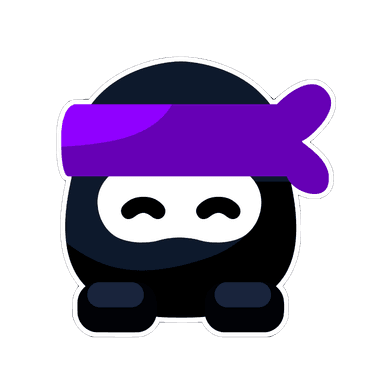Introduction
Data presentation is one of the most overlooked parts of an Internal Assessment (IA). Many students spend hours collecting data, but then lose marks because they don’t present it clearly. Examiners need to understand your results quickly, and visuals — graphs, charts, and tables — are the most effective way to do that. A well-designed visual strengthens your analysis, while a cluttered or unclear one can weaken it.
In this guide, we’ll explore how to present data visually in your IA, explain which formats work best, and highlight common mistakes to avoid. For real examples of clear and professional data presentation, check RevisionDojo’s coursework exemplars.
Quick Start Checklist: Visual Data in an IA
- Use tables for raw and processed data
- Use graphs for trends and comparisons
- Label axes, titles, and units clearly
- Include error bars where appropriate
- Refer to visuals in the text, not as standalone elements
Step 1: Choose the Right Visual Format
Different data requires different presentation methods:
- Tables: Best for raw and processed data.
- Line graphs: Show trends over time or with changing variables.
- Bar charts: Compare categories or groups.
- Scatter plots: Show correlations between variables.
- Histograms: Display frequency distributions.
Examiners expect you to choose the format that makes your data easiest to understand.
Step 2: Label Everything Clearly
Every visual in your IA should be fully labeled so it can stand alone. Include:
- A clear title (e.g., “Effect of Temperature on Enzyme Activity”)
- Axis labels with units (e.g., “Time (s)”)
- Legends if multiple data sets are included
- Numbering (e.g., “Figure 1”) for easy referencing
Unlabeled visuals confuse examiners and cost marks.
Step 3: Include Processed Data, Not Just Raw
Raw data is important, but processed data shows analysis. Strong IAs include both.
Example:
- Raw data table: All recorded measurements.
- Processed data table: Averages, standard deviations, percent changes.
- Graph: Visual representation of processed results.
Processed data demonstrates higher-level thinking.
Step 4: Add Error Bars and Uncertainty
Examiners value awareness of limitations. Adding error bars or standard deviation to graphs shows that you recognize variability in your data.
Example:
- A bar graph with error bars is far more credible than one without them.
Uncertainty is part of science — acknowledging it strengthens your IA.
Step 5: Integrate Visuals Into Analysis
One of the most common mistakes is inserting visuals without explanation. Always reference them in your text.
Example:
- Weak: A graph inserted without comment.
- Strong: “As shown in Figure 2, enzyme activity increased with temperature up to 37°C, after which it declined, suggesting denaturation.”
Examiners reward students who connect visuals directly to analysis.
Step 6: Keep Visuals Professional
Your IA visuals should look polished and academic. Avoid:
- Hand-drawn graphs (unless neat and precise).
- Excessive colors or distracting formatting.
- Overcrowded tables that are difficult to read.
Simple, clean visuals are best.
Common Mistakes in IA Visuals
- Missing labels or units.
- Including too much raw data in the main body.
- Overloading the IA with unnecessary visuals.
- Failing to reference visuals in analysis.
- Using decorative rather than functional graphics.
Why Exemplars Are Helpful
If you’re unsure how to present your data visually, reviewing models is the best solution. RevisionDojo’s coursework exemplars include IAs with clear, professional visuals that examiners rewarded.
FAQs on IA Data Presentation
1. Do I need to include both raw and processed data?
Yes — raw data shows collection, while processed data shows analysis.
2. Should I use digital tools for graphs and tables?
Yes, tools like Excel or Google Sheets ensure clarity and professionalism.
3. How many visuals should my IA include?
Enough to show your data clearly, but not so many that it clutters the IA. Quality over quantity.
4. Can I include visuals in the appendix instead of the main body?
Raw data tables belong in the appendix, but processed data and key visuals should stay in the main body.
5. Where can I see examples of well-presented IA visuals?
Check RevisionDojo’s coursework exemplars, which feature IAs with clear and professional data presentation.
Conclusion
Visual presentation is a powerful tool in your IA. By choosing the right format, labeling everything clearly, including processed data, adding error bars, integrating visuals into analysis, and keeping visuals professional, you’ll make your IA examiner-ready. For models of polished visuals, explore RevisionDojo’s coursework exemplars.
Call to Action
Want to present your IA data like a pro? Explore RevisionDojo’s coursework exemplars today and learn how top IB students used visuals to strengthen their analysis.